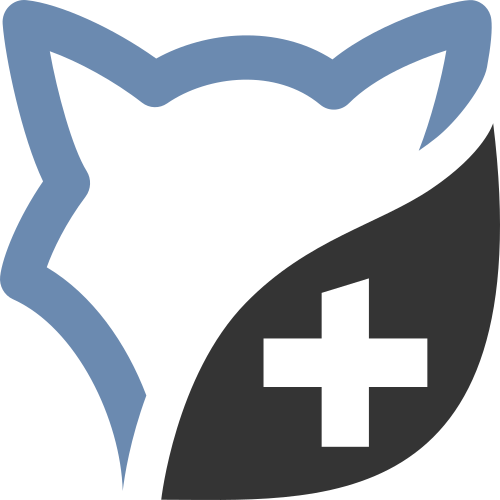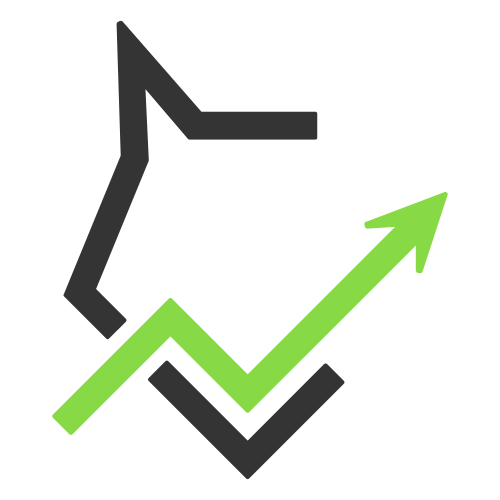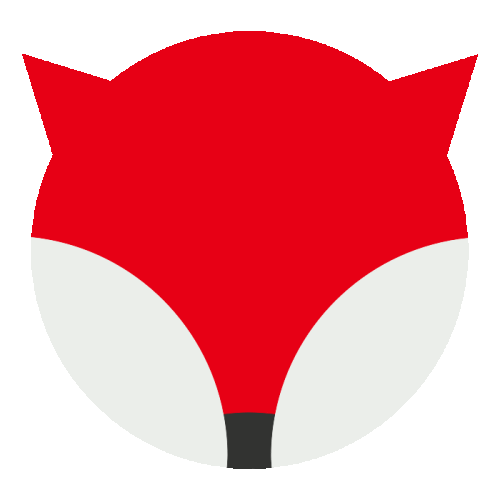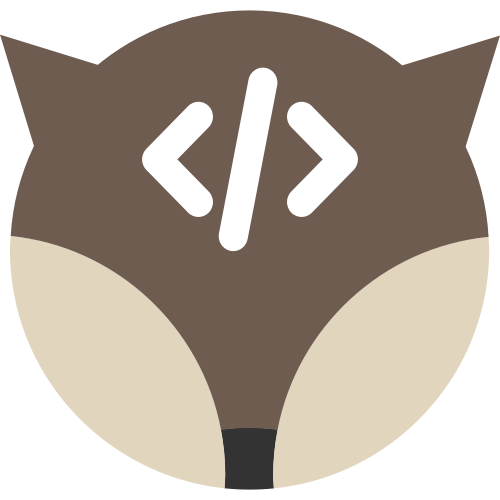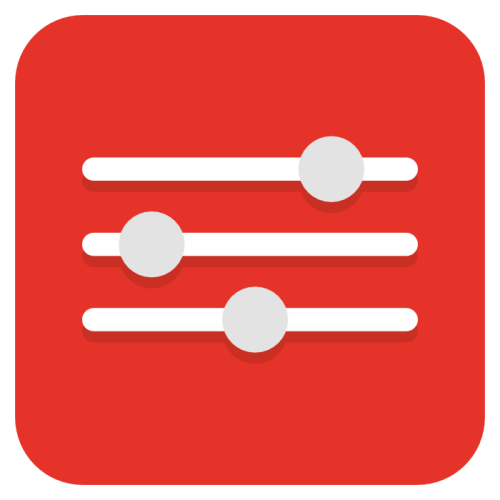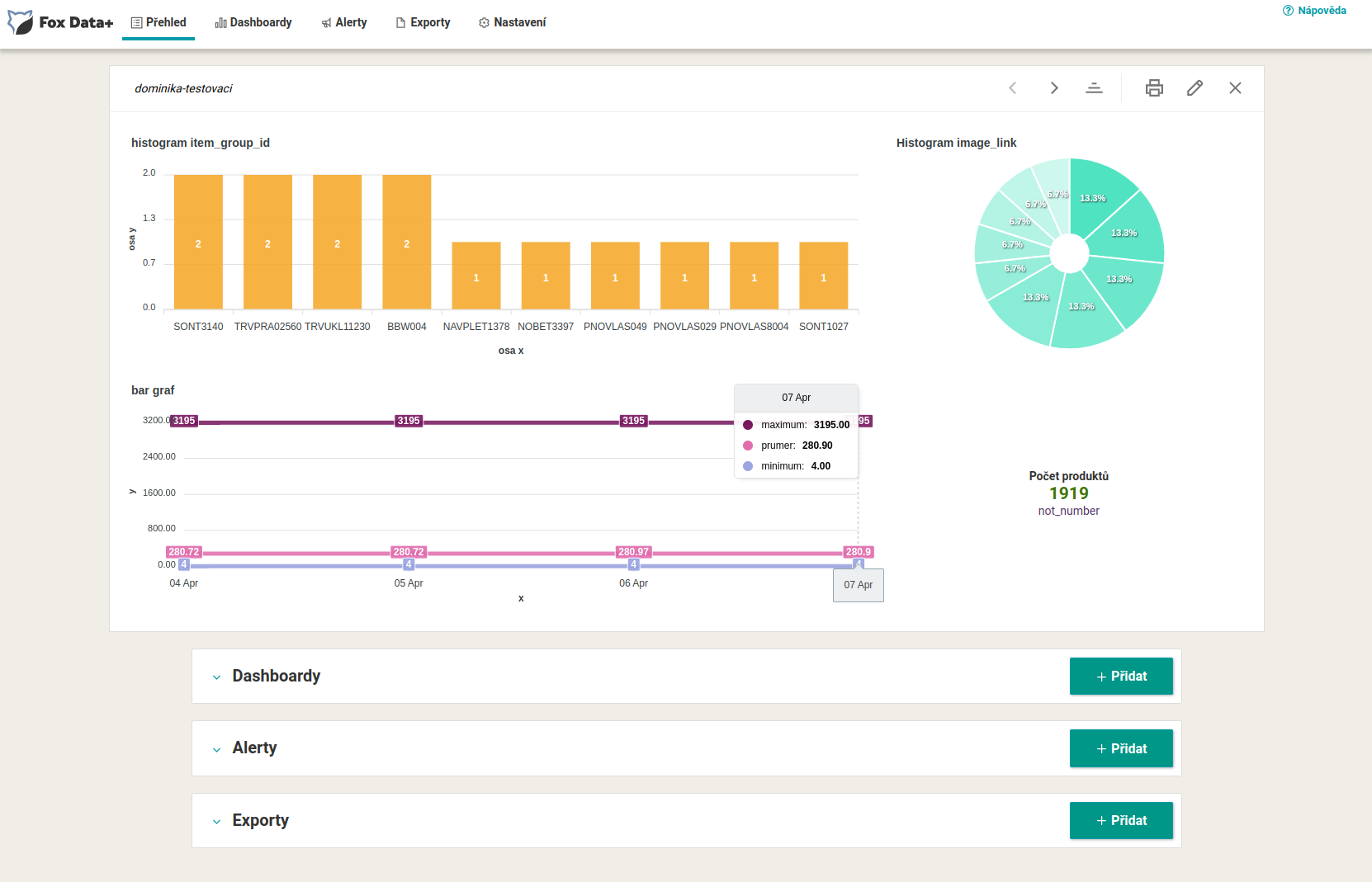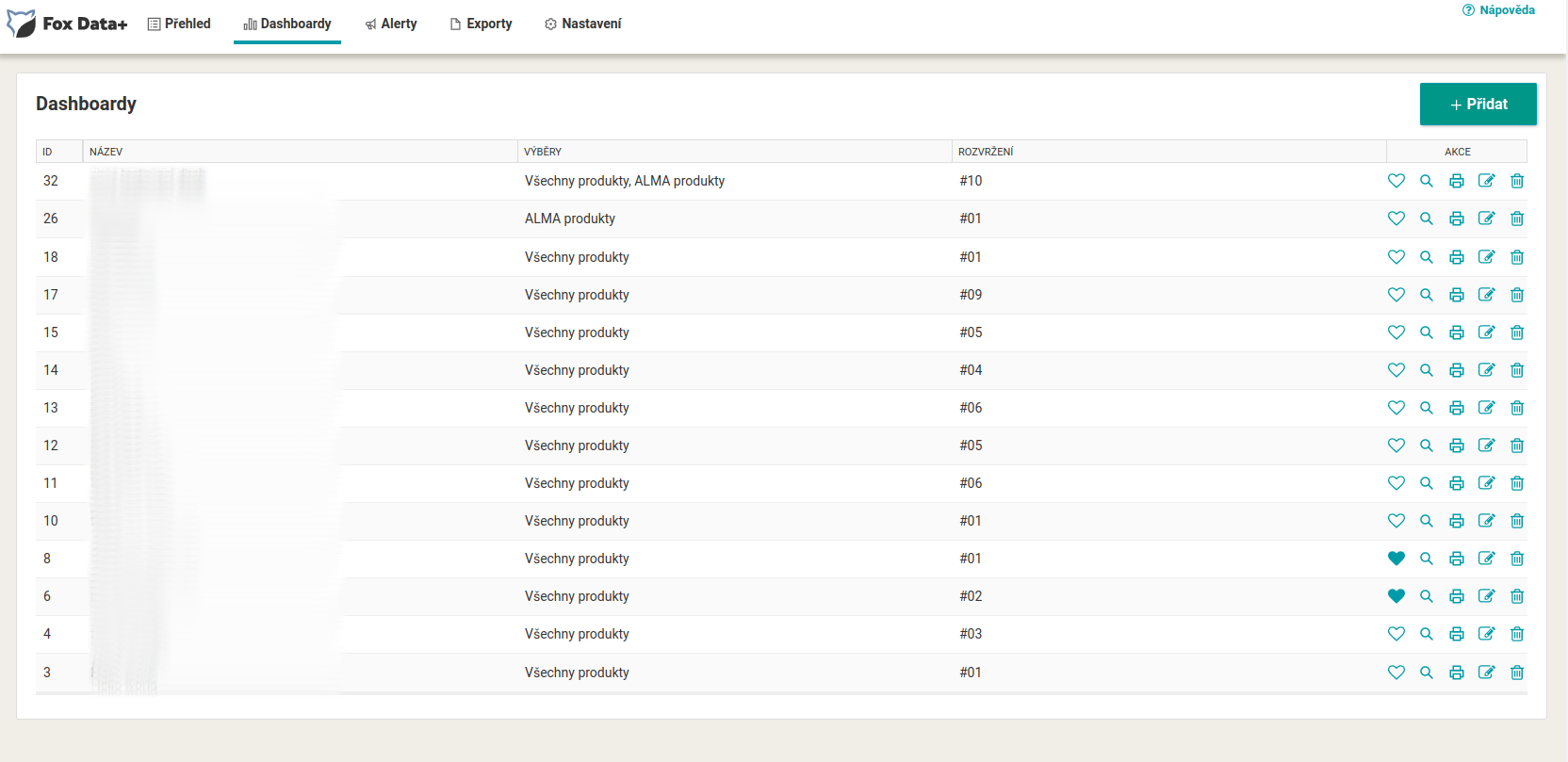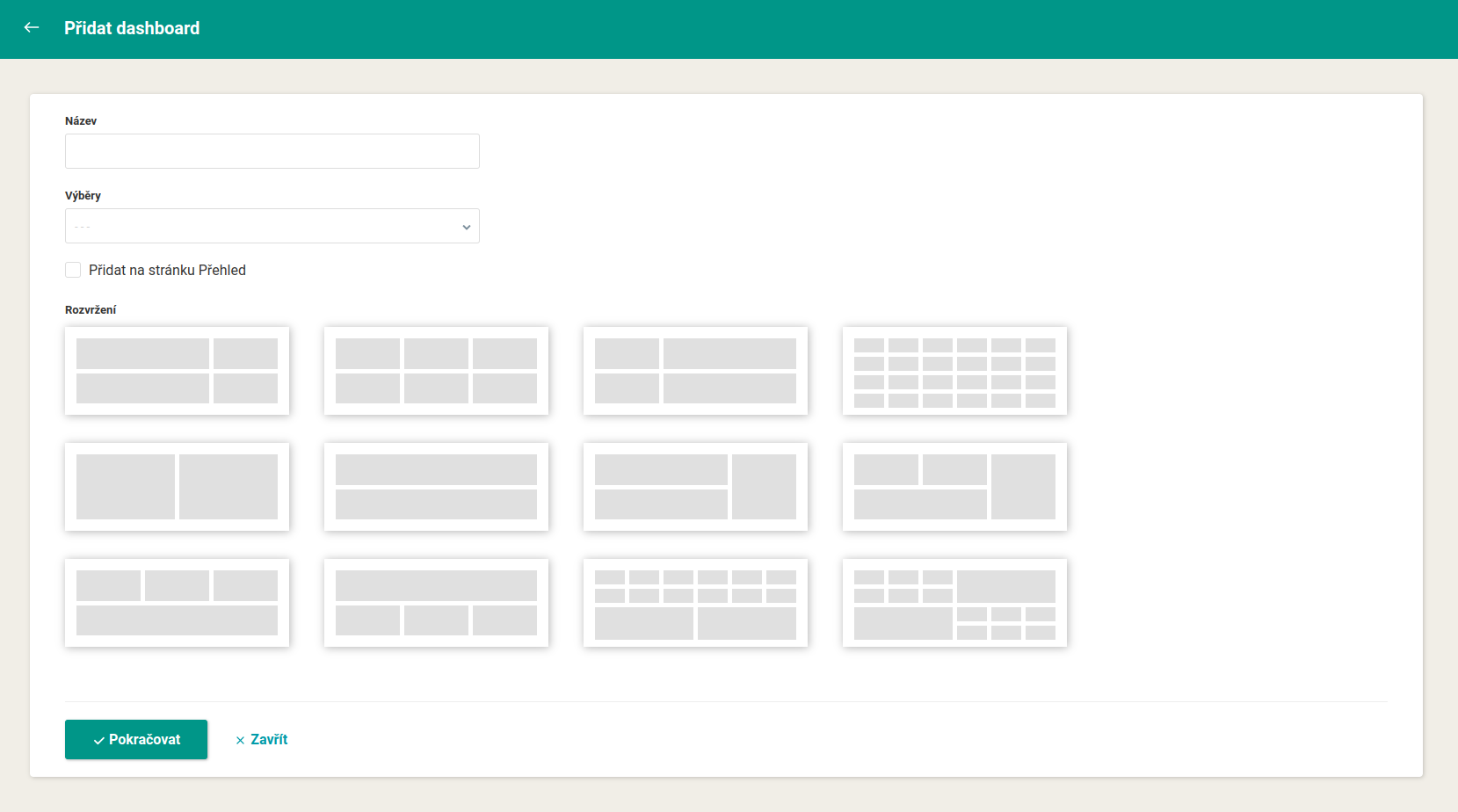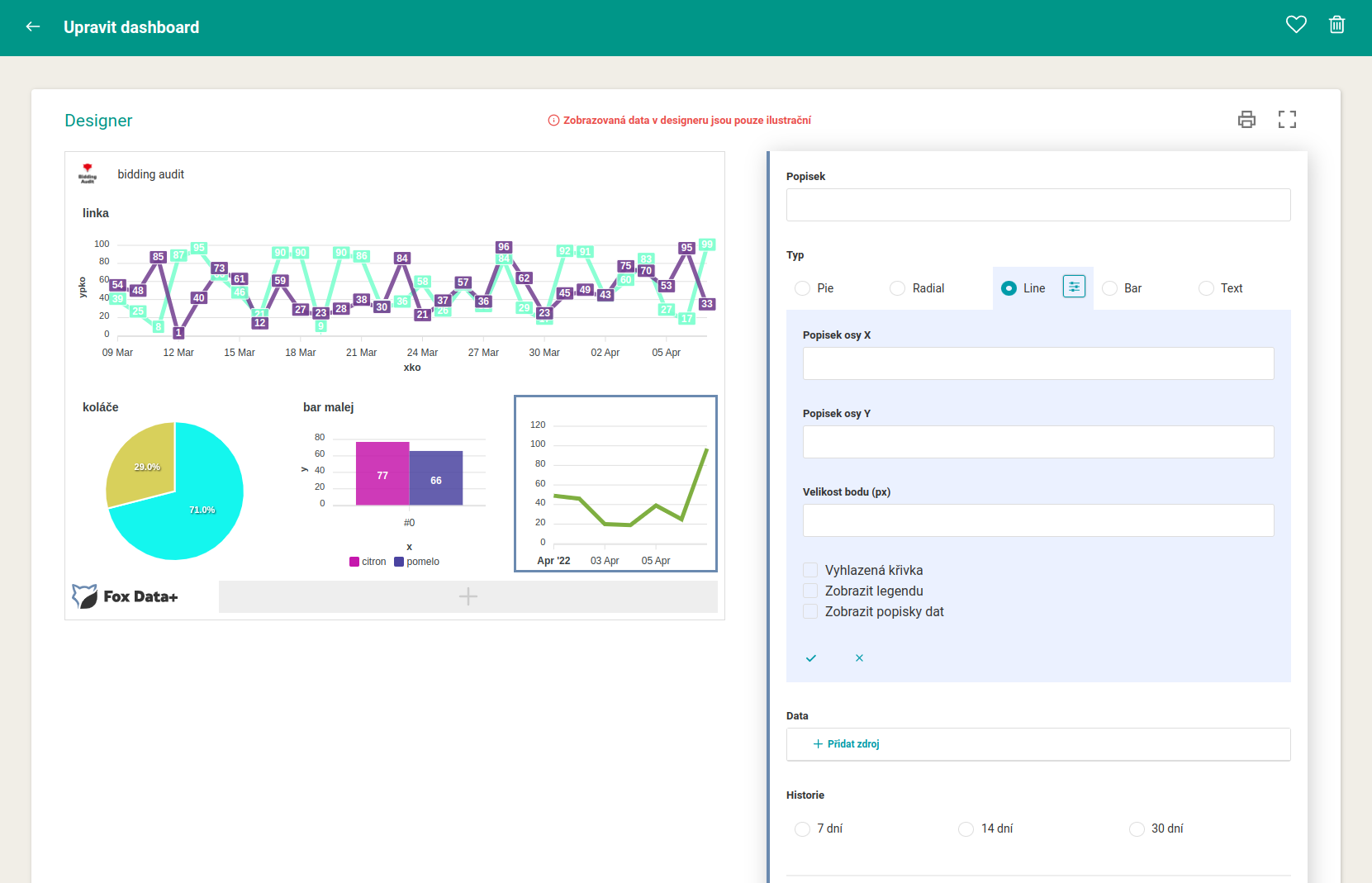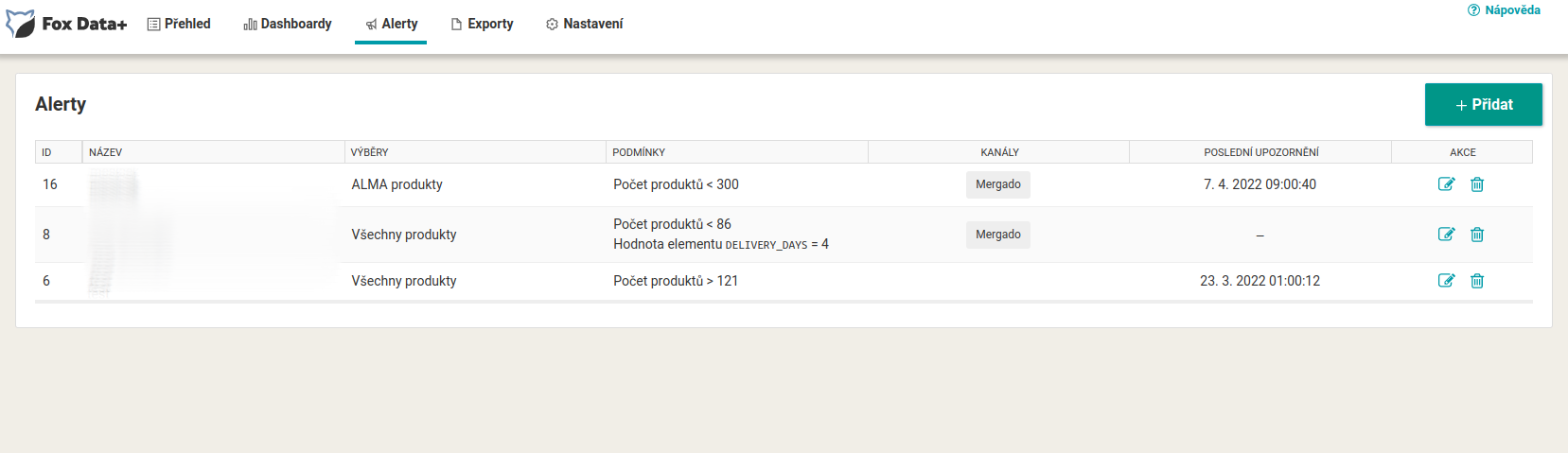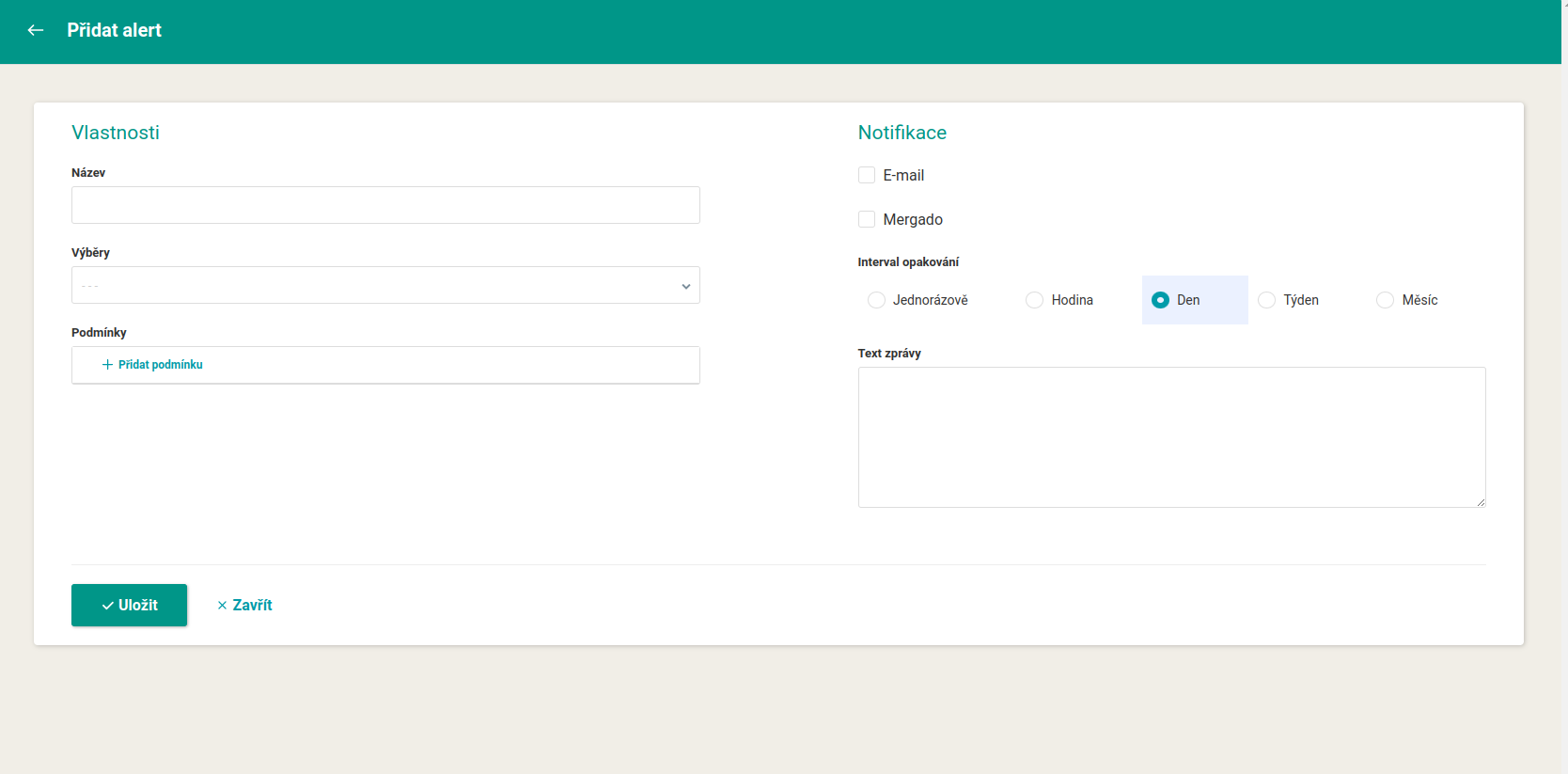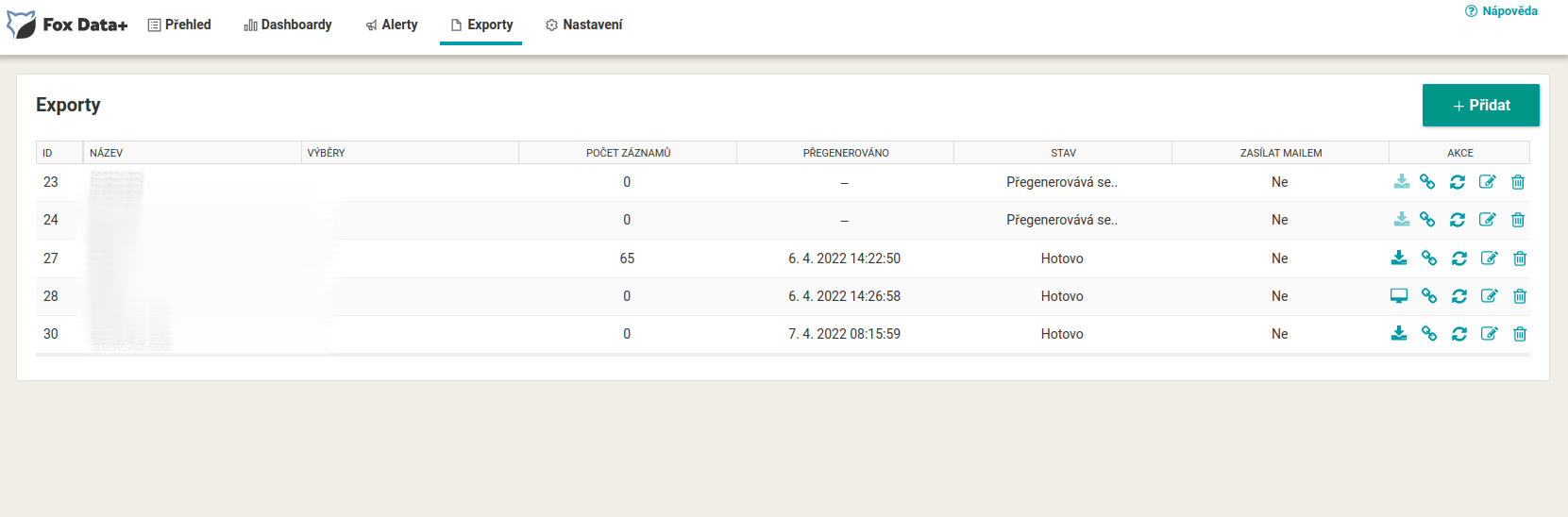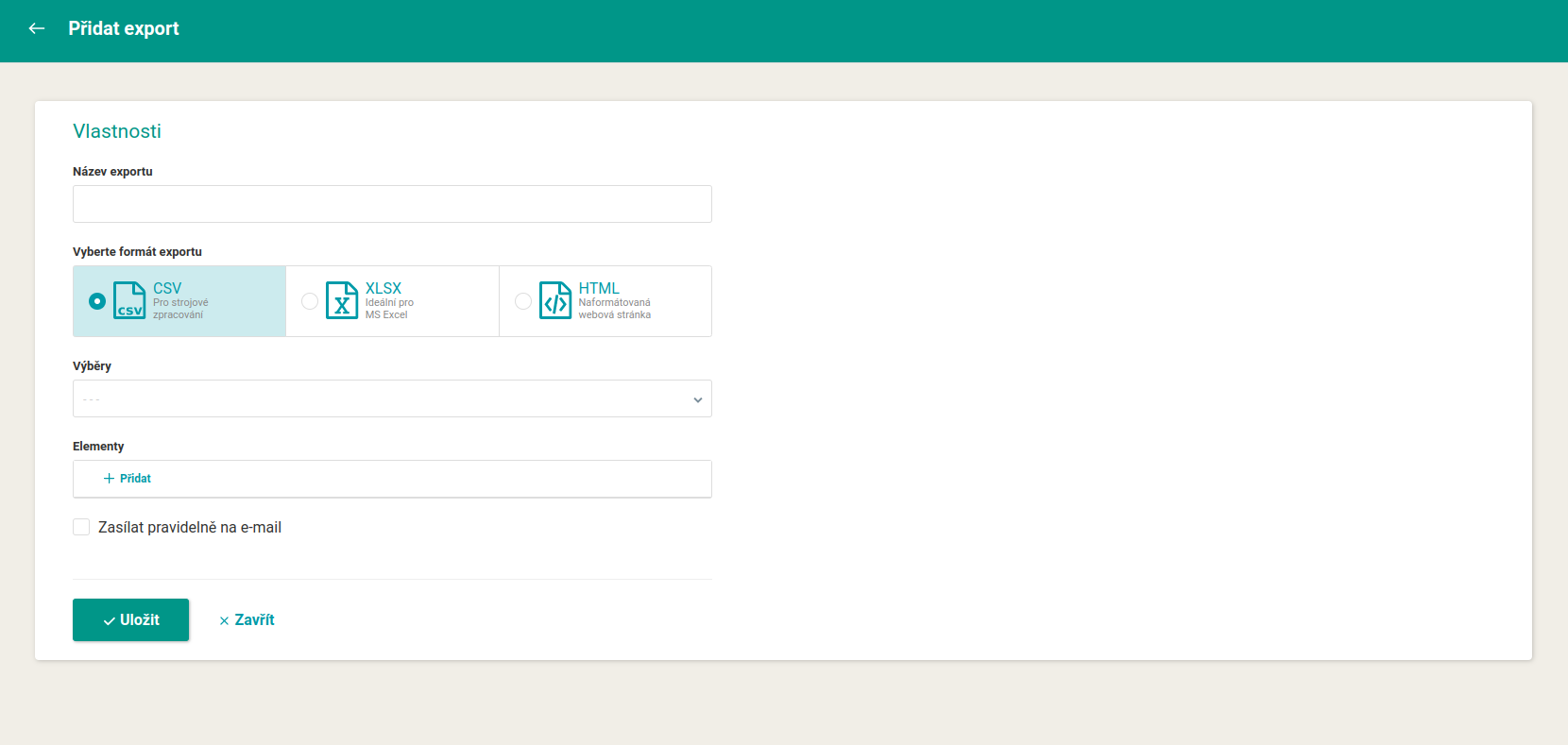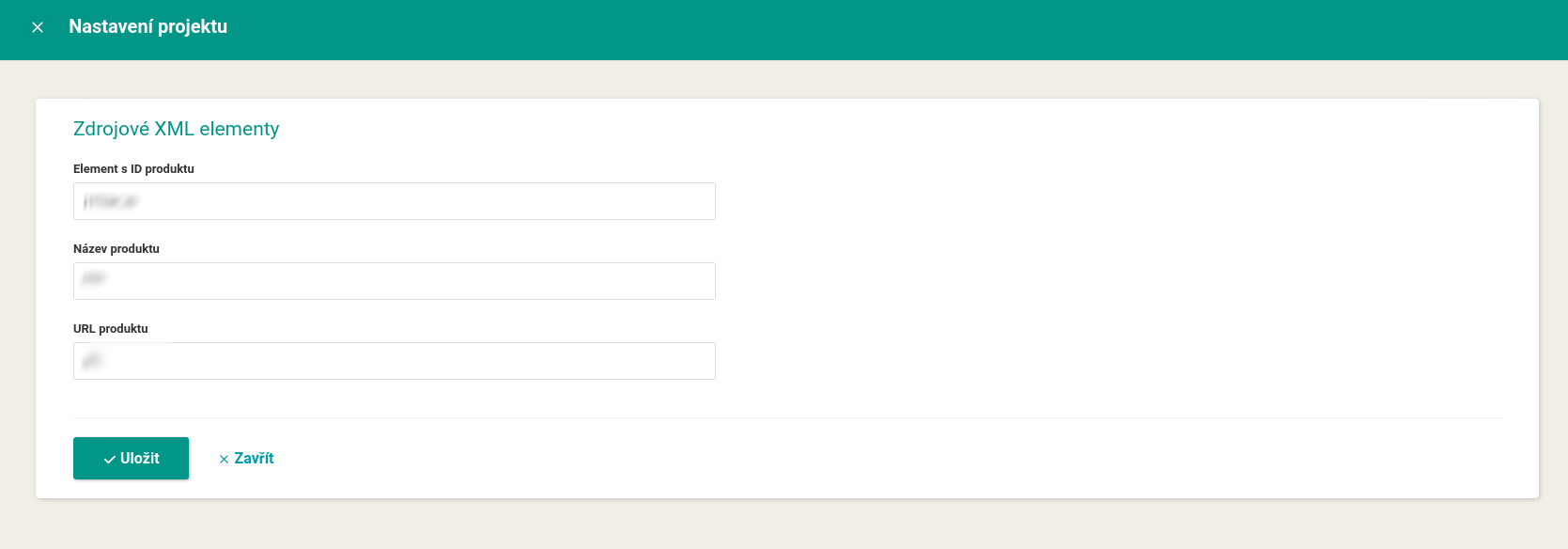The Fox Data+ app allows you to monitor the dynamics of your product range in one place. The tool will alert you of unwanted changes in elements. Through exports, you can then manage them further or monitor them in more detail. Creating your own dashboards opens the door to tracking values through charts and interesting metrics.
Dashboards
The Dashboards page is used to visually display values in selected elements and to monitor their development more easily. Through predefined layouts you can create an overview from multiple chart types. You can customize the metric sources, values, labels, colors and more. You can then add the created individual dashboards to your Overview page by clicking on the heart icon, or simply print them out.
- The dashboard offers 8 pre-designed layouts.
- In the settings you will find up to 5 chart types that you can customize.
- You can monitor any element values in the Mergado queries (number of products, prices, etc.).
- Every dashboard created can be tracked in the Overview.
- The application allows you to generate to PDF and print.
Alerts
The Fox Data+ app also provides alerts for any changes in the product queries. Simply set the condition type to any Mergado product query and then at what time you wish the app to alert you. Example setting - Price element value > 200. You can have individual alerts sent to your email or Mergado in five periodic intervals.
- Alerts of product range changes in product queries.
- Automatic alerts either within the Mergado interface or sent to email.
- Custom conditions for individual alerts.
- One-time, hourly, daily, weekly or monthly intervals.
- Option to specify additional text to be added to each alert.
Exports
The tool also includes exports in three different formats. Product queries and elements can be generated to a file according to your preferences. You can send each export to an email at daily, weekly or monthly intervals. A URL with up-to-date data is also included for more flexible sharing.
Dla projektów
- ⭐ Wszystkie formaty
Wiadomość
Aby aktywować te aplikację, musisz najpierw zaloguj się .
The Fox Data+ app help
What do I need to set up when I start the app?
Setting up the source elements is essential for the Fox Data+ application to work. These can be found on the Settings page in the header of the application and here you fill in where the tool should draw data from.
Why don't I see any product data in the app?
It takes approximately 24 hours to load the data after setup. If you've already waited 24 hours, make sure you have the required values in the elements you've filled in. Another cause could also be the wrong order of rules in Mergado.
What is Fox Data+ good for?
The main benefit of the tool is the ability to dynamically monitor products in one place. Alerts, data exports or dashboards give you information and control over your product range.
What does Fox Data+ give me over Mergado?
The application will give you a detailed overview of the development of the product range in the product queries and will also alert you to unwanted decreases or increases in individual values. You can then export the data and further work with it according to your preferences.
How do the Fox Data+ rules work in Mergado?
When checking the rules in Mergado, pay attention to their order. Let's take an example from practice - It may happen that Fox Data+ should notify you about the increase/decrease of the value in the element that you are filling with a rule in Mergad. In this case, the Mergado rule you created must be on a higher position (thus it has a higher priority), and only below it the rule from Fox Data+.
What are Dashboards and how often are they updated?
Dashboards are designed to visually present values in selected elements. At a glance, you can see how the product range is performing. Metrics are updated every hour in all dashboards.
What are Alerts for?
Alerts allow you to keep fluctuations in your product range under control. With customizable conditions, the app will always alert you when something is happening with your products. This notification will arrive either in Mergado or to your email, so you don't have to visit the tool's interface at all.
How do the exports work and what formats are available?
You can set up the exports according to your preferences. You choose the CSV, XLSX or HTML format and then what products and elements it should contain. You can then have the files emailed to you or save the URL to your browser for easier access.