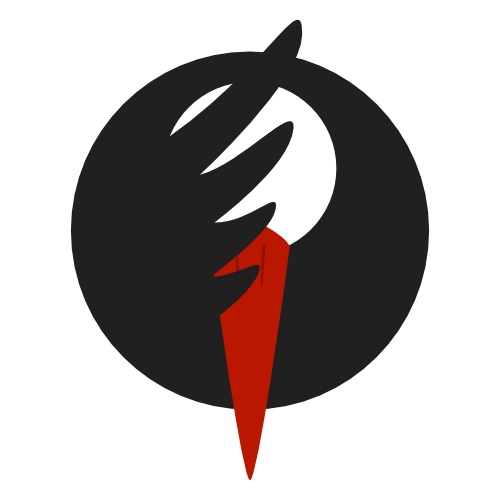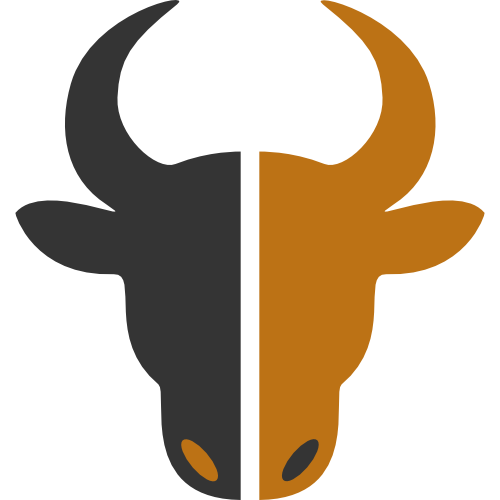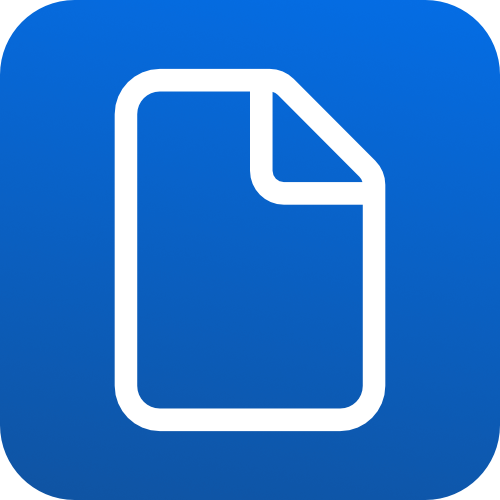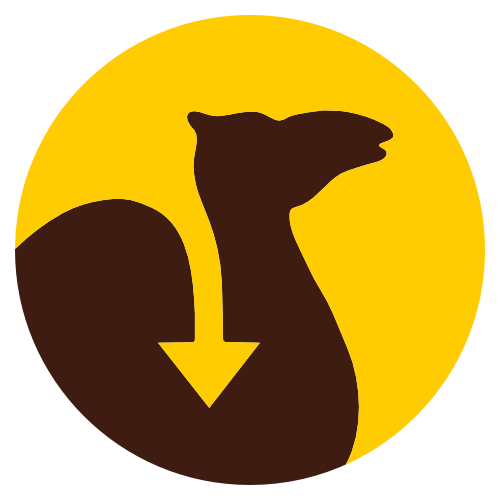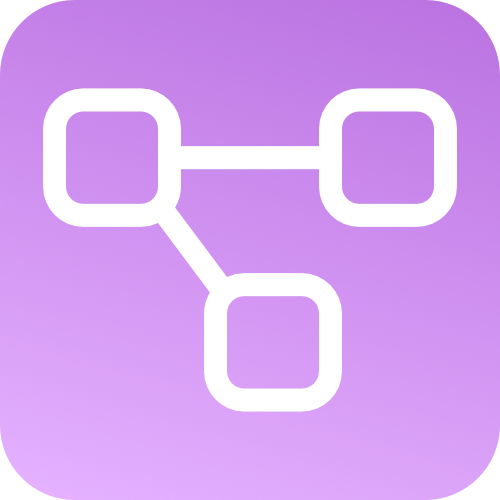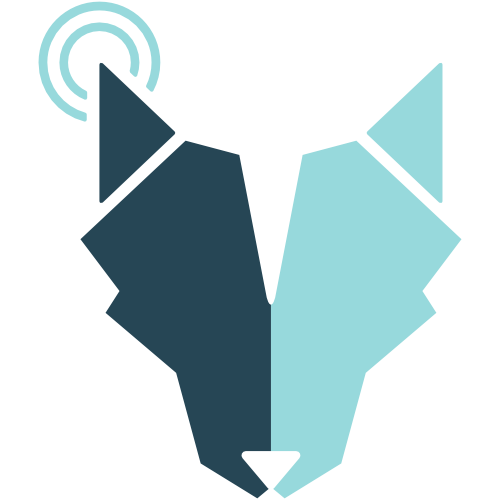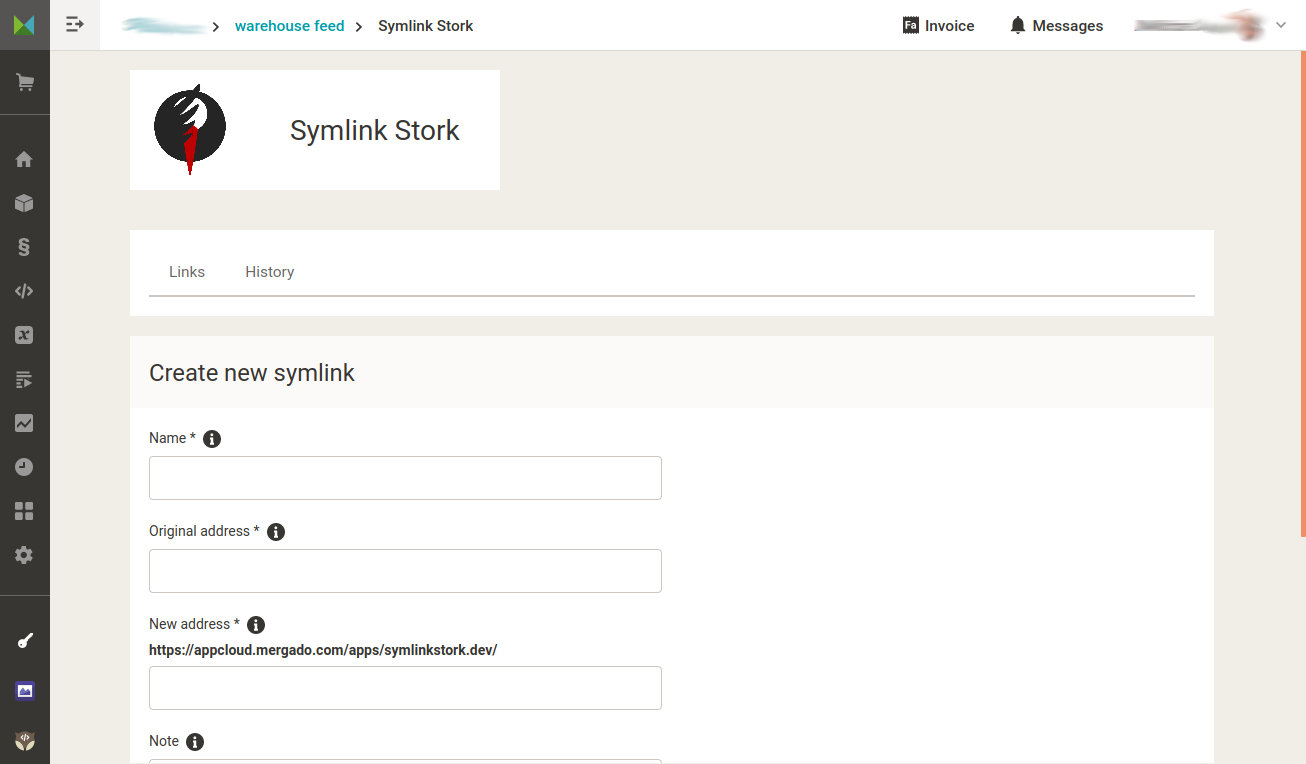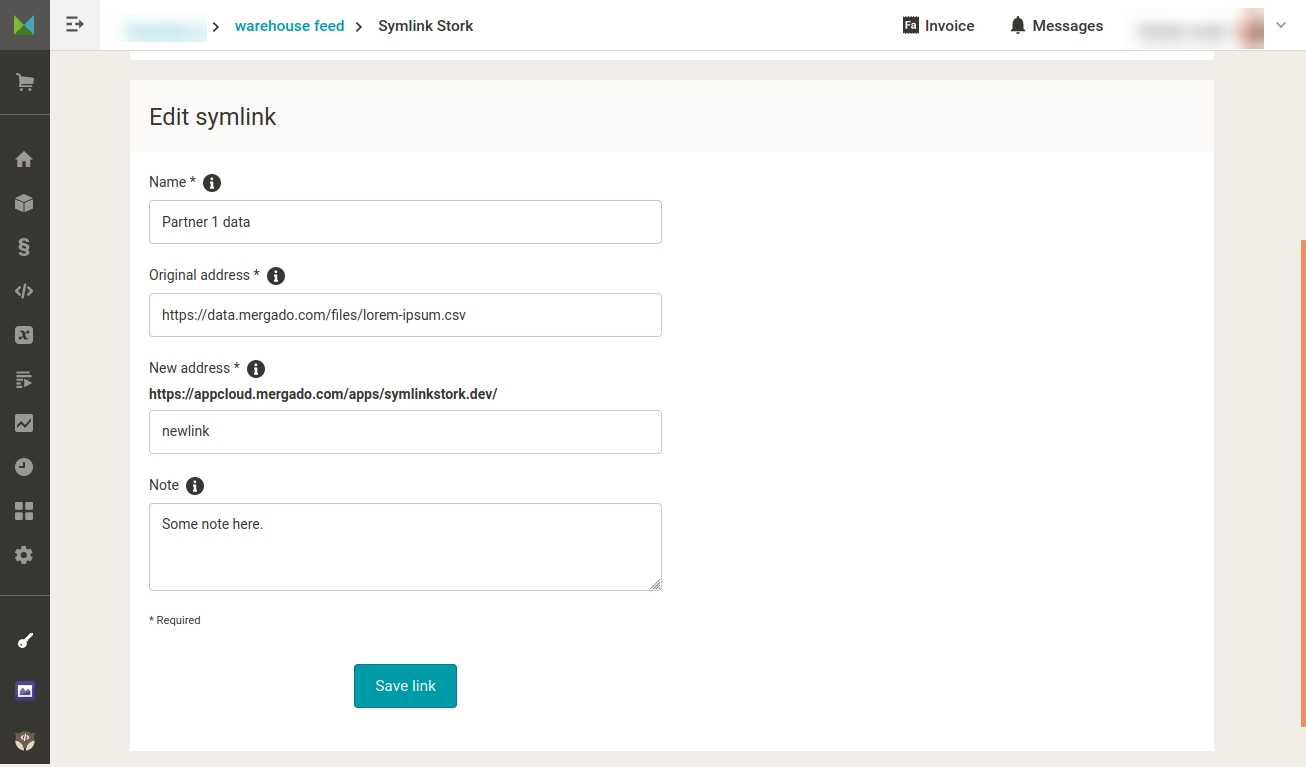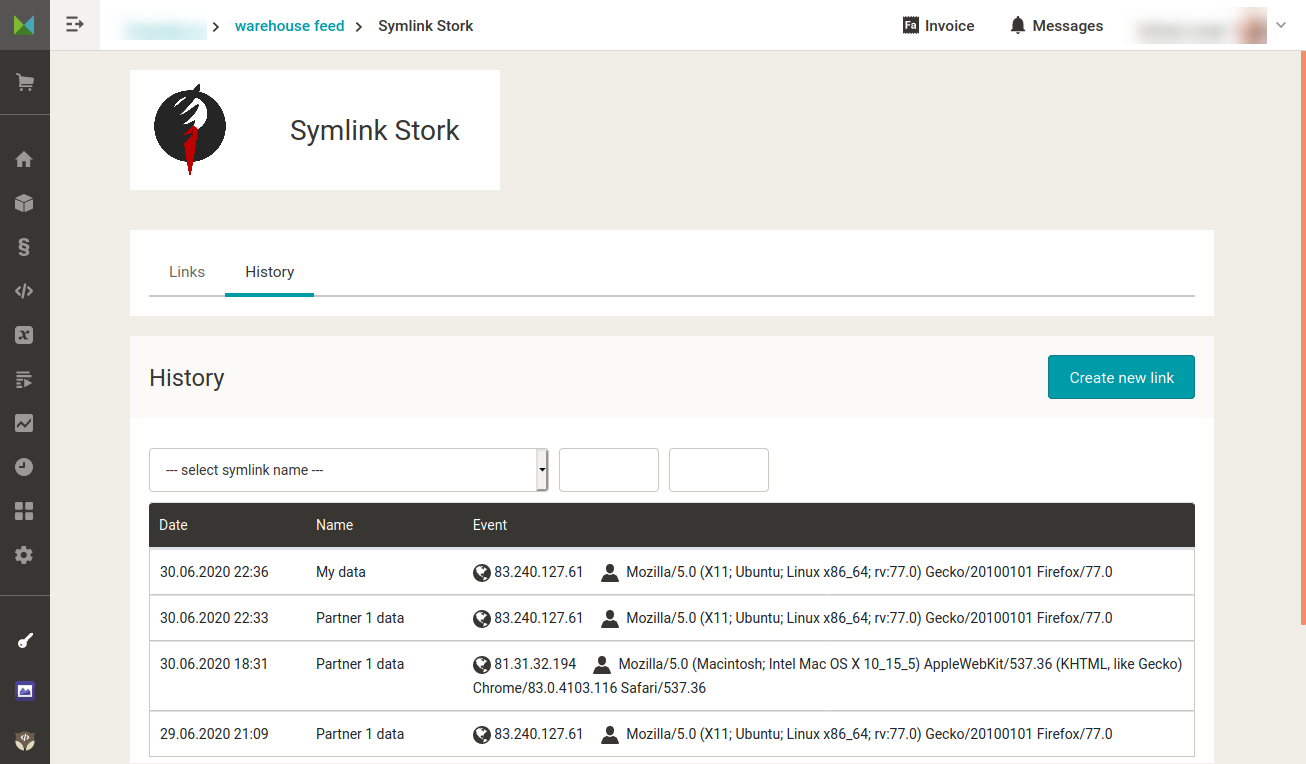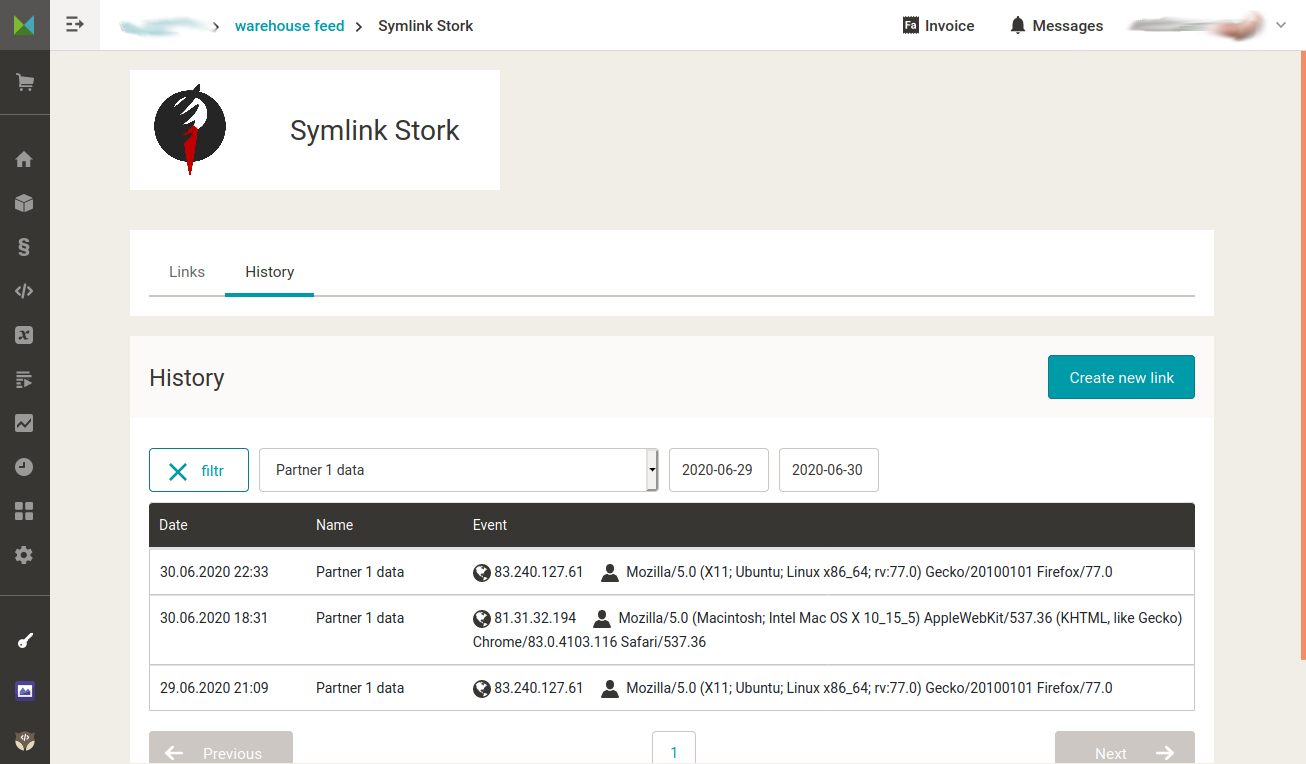Share feeds securely and keep access under control
What the extension can do
Symlink Stork lets you share your product feed with partners while keeping full control over who can access the data – and the ability to revoke access at any time.
With Symlink Stork, you create a unique link (symlink) for each partner from a single original URL. You can deactivate, delete, or modify each symlink without affecting the others.
This way, you avoid the risk of competitors, former business partners, or anyone else who shouldn’t have access getting hold of your data. You also gain insight into access history and tools for targeted control – so you always know who is visiting your feeds and from where.
Key features
- Creating and managing symlinks – From a single original URL, you can create a unique symlink for each partner. Partners will receive the same data without knowing the original feed address. You can deactivate, reactivate, delete, or duplicate symlinks at any time for faster setup.
- Access history tracking – See when and from where each symlink was last visited.
- Access identification – With the “Personas” feature, you can name and distinguish different systems or users accessing the links. Using IP address or User Agent, you can easily identify corporate VPNs, bots like Googlebot, enterprise systems, or specific locations (e.g., office or home access).
- Targeted access control – Allow access only to selected Personas or block certain ones. Your data stays secure.
Who is the extension for
This extension is especially useful for:
- Online store staff and marketing specialists who want control over who accesses their data and the ability to block access in the future.
- Wholesalers who supply goods to retail partners and want to securely manage access to data feeds.
- Online stores using affiliate advertising networks, where it’s necessary to protect data feeds from competitors or former business partners.
What you need to use it
Symlink Stork works with any file that has its own URL (XML, CSV, ZIP). You don’t need a Mergado export – having an online store is enough. However, the extension is not primarily intended for links to HTML pages.
Use cases
Do you know how many sensitive pieces of information (price lists, categories, parameters) your competitors can access? In affiliate marketing, affiliate networks provide feed URLs to their publishers. And anyone – including your competitor – can become a publisher. Directly sharing your feed without control is a big risk. With Symlink Stork, you can revoke a specific publisher’s access within seconds, without affecting other partners.
Ending a partnership and don’t want them to keep accessing your data? Simply deactivate or delete their symlink, and you can be sure the old URL leads nowhere.
Try it now
Try Symlink Stork and keep full control over your feeds. The first 30 days are free. If you cancel within this period, you won’t pay a cent.
FAQ
- What is the price of using Symlink Stork? The price of the Symlink Stork extension is EUR 11 per month with monthly billing. With annual billing, it’s EUR 8.80 per month.
- Is the price set per project or per online store in the Mergado Editor? The price applies to one online store in a Mergado account, regardless of the number of projects created within it.
- What is the trial period for Symlink Stork? Symlink Stork has a 30-day trial period, during which you can test all available features.
- How does Symlink Stork work? From a single original URL (e.g., of a data feed), you can create an unlimited number of unique symlinks (new addresses). You can then provide each symlink to, for example, your business partners. Each partner has their own unique symlink, but they all receive the same data without knowing the original address. This gives you control over data access and allows you to revoke it at any time without affecting other connections.
- What types of files does Symlink Stork support? Symlink Stork supports common data files such as XML, CSV, ZIP, as well as any other files that have their own URL.
- What are “Personas” and what are they used for? Personas represent systems or users accessing the symlinks, distinguished by IP address or User Agent. They help you identify who is accessing the data (e.g., specific partners, bots, internal systems) and allow you to grant or restrict access accordingly.
- How can I restrict or allow access to data via a symlink? In the symlink detail, you can choose between two modes – “everyone has access except the listed Personas” or “no one has access except the listed Personas.” Then, you select the Personas to which the rule should apply. Blocked accesses are marked with a red dot in the history.
- What happens if I disable Symlink Stork? All Symlink Stork content (all created symlinks and history) will be immediately deleted. When re-enabled, the extension will be empty and you’ll need to create new symlinks.
- Can I change the original data source without changing the symlink for partners? Yes, you can change the original URL the symlink points to. Your partners won’t notice and will continue to have access to the current data without having to update the URL on their side.
- How do I create a new link?
- Click the
Create new linkbutton. - Fill in the information:
- Name: for your own orientation. Typically states which target file it is, or for whom the link is intended. E.g.,
XML feed for affiliate ABC.com,Price list, partner 123 Ltd., etc. - Original address: the URL of the file the link should point to. E.g.,
https://data.mergado.com/example/123.xml. - New address: the ending of the new address. You can create your own system, e.g., for a partner with the site Abc.cz, create a link like
abccz-keo594dLerdM. The format is partner ID plus a secret key so no outsider can guess the address. The system is up to you. - Note: optional field. Useful for your own information, e.g., whom the link is intended for, etc.
- Save the new link
Administration
To activate this extension it is first necessary log in .

 EN
EN
 CZ
CZ
 SK
SK
 PL
PL
 HU
HU