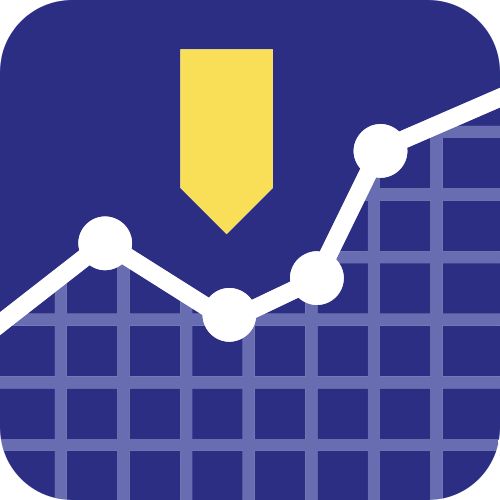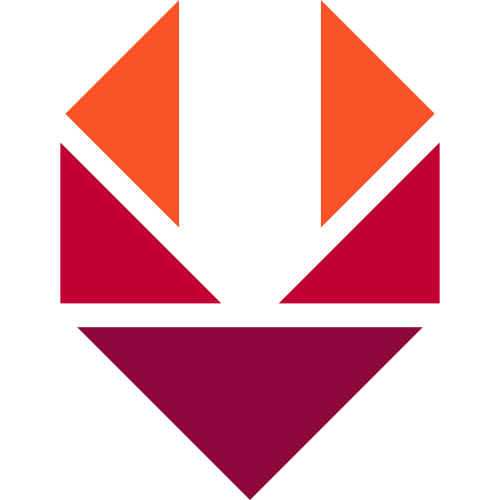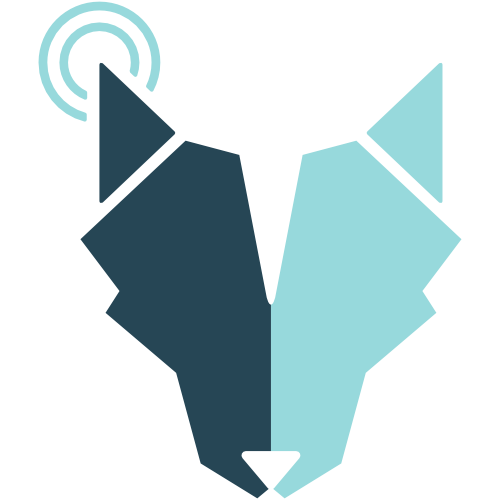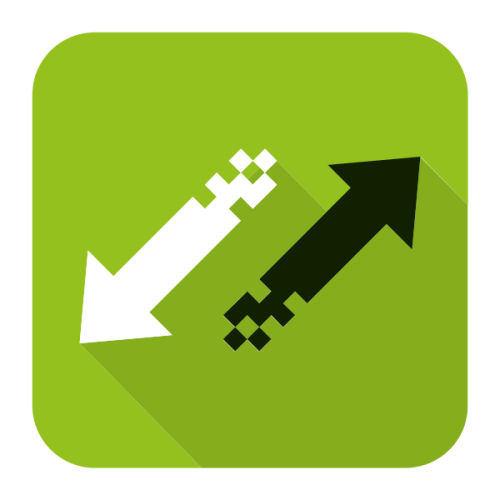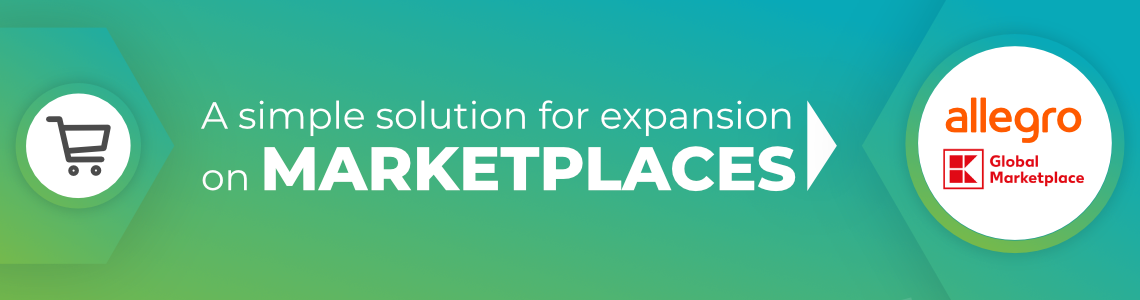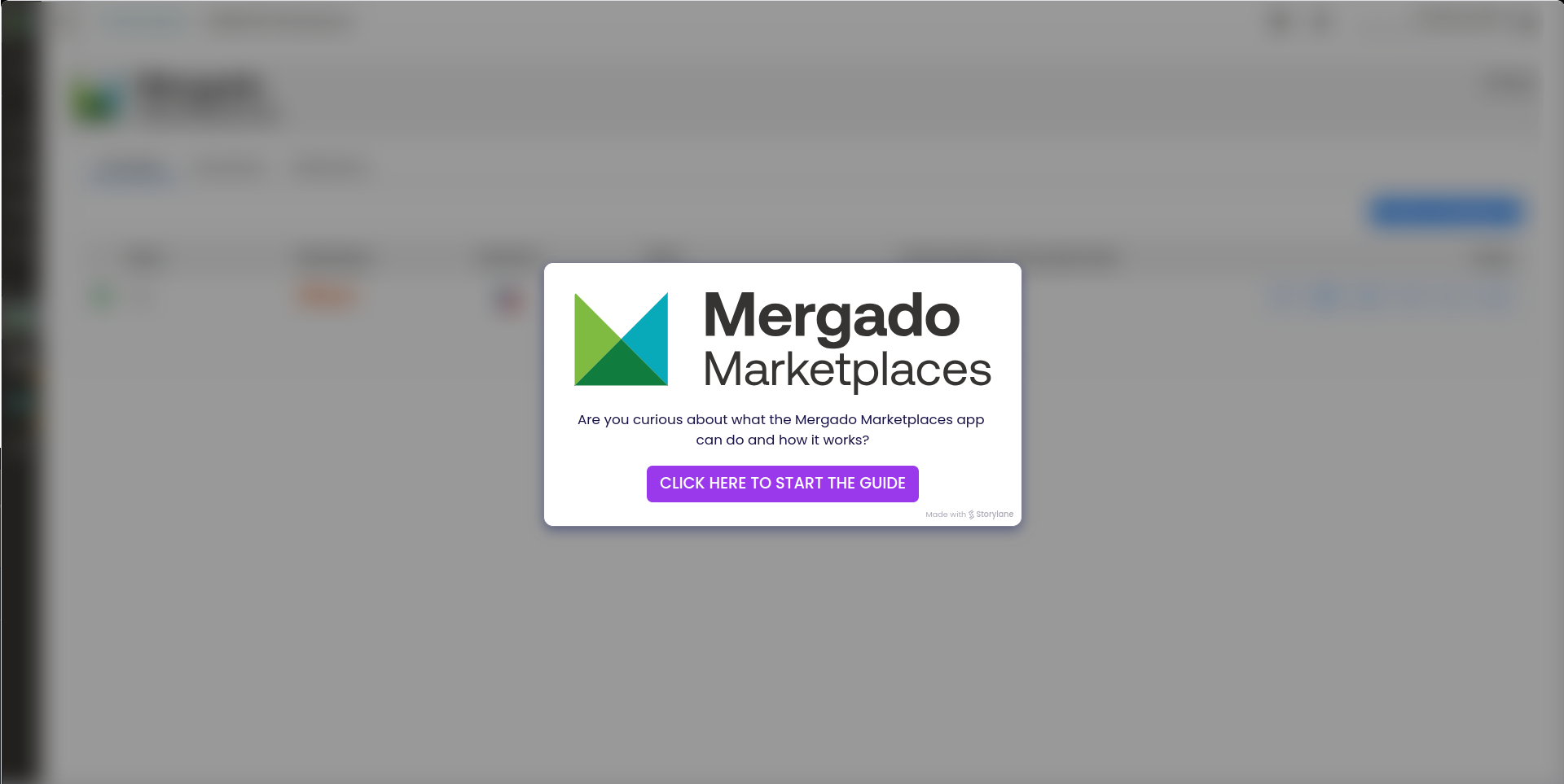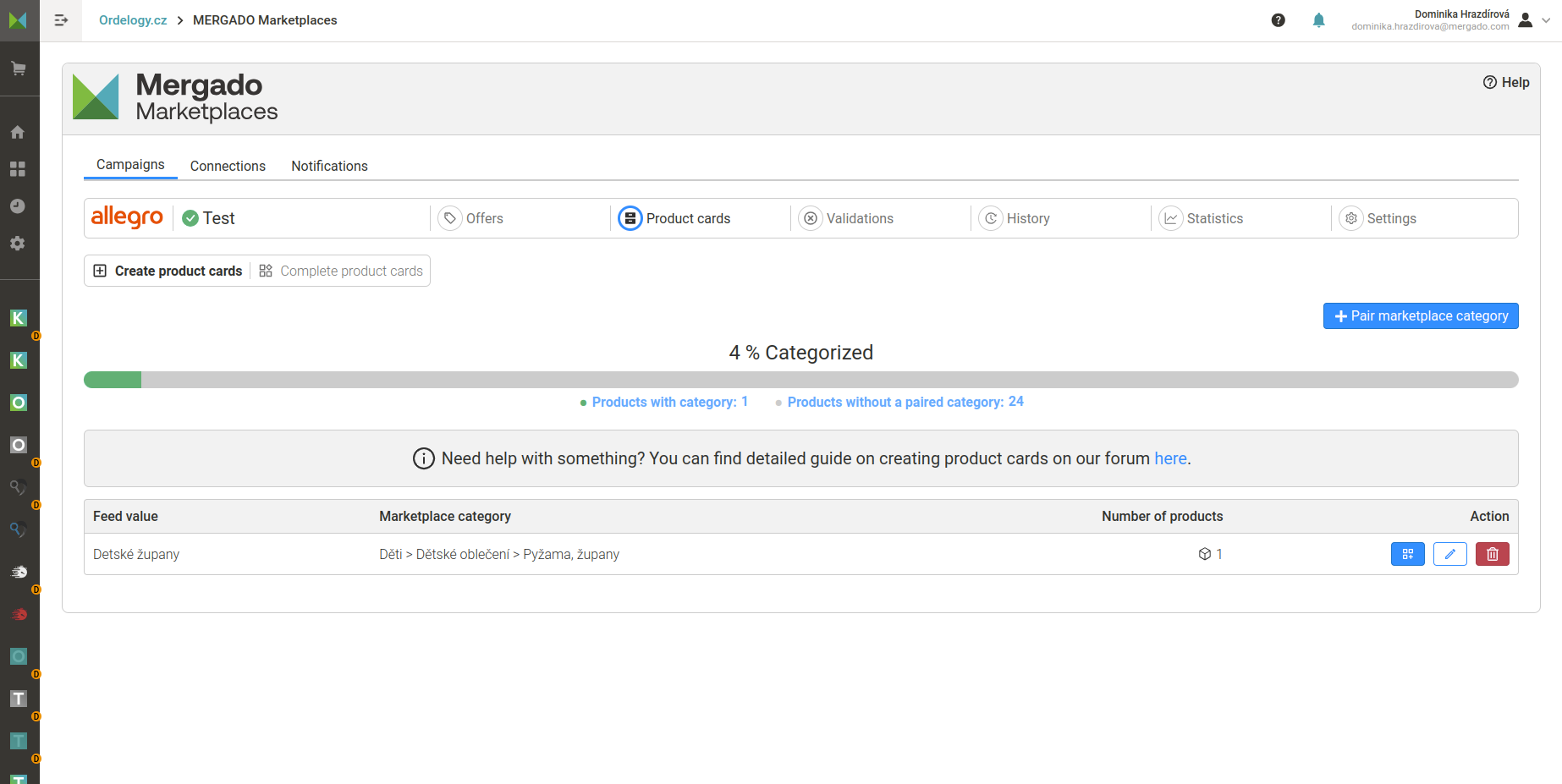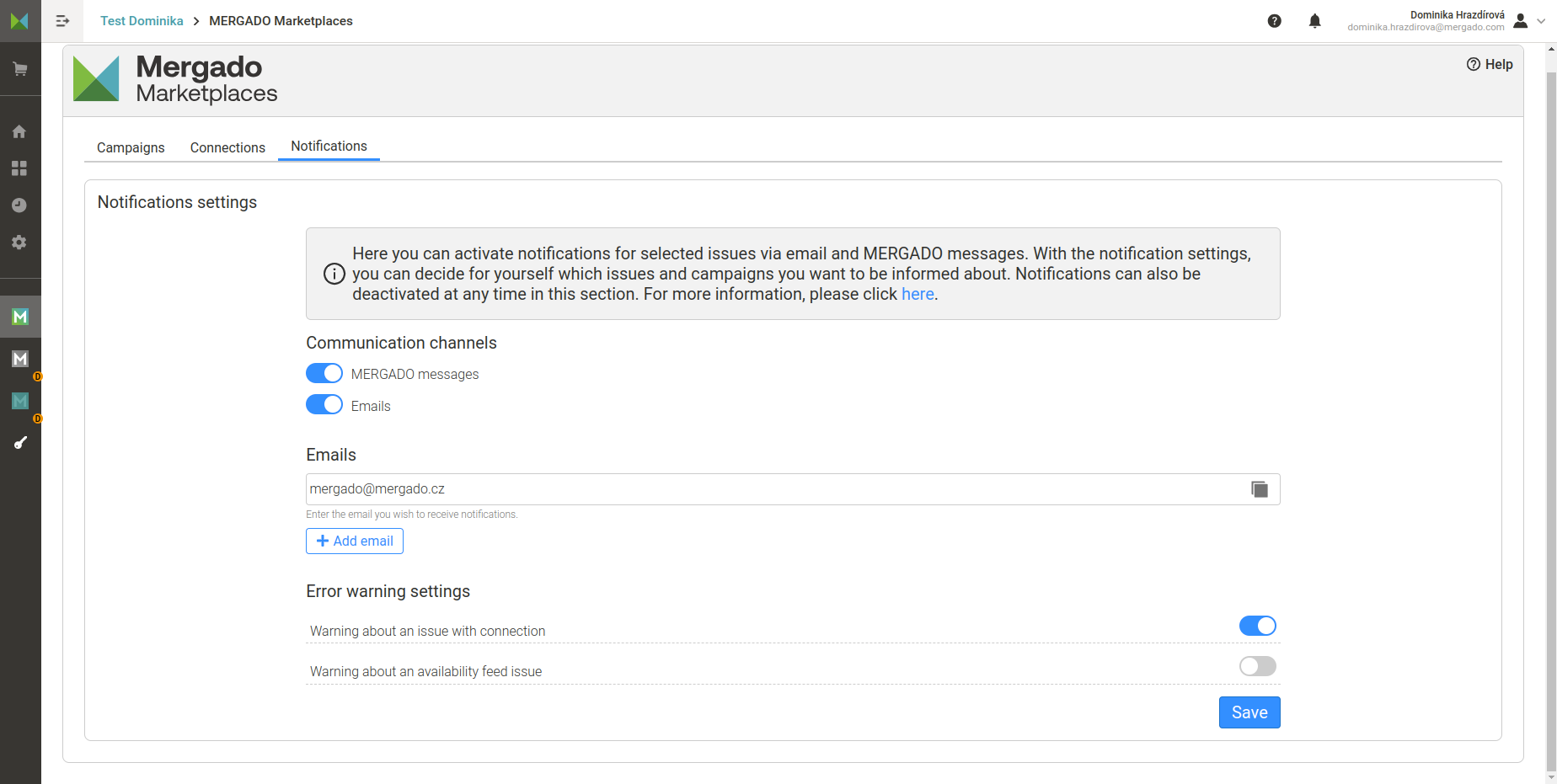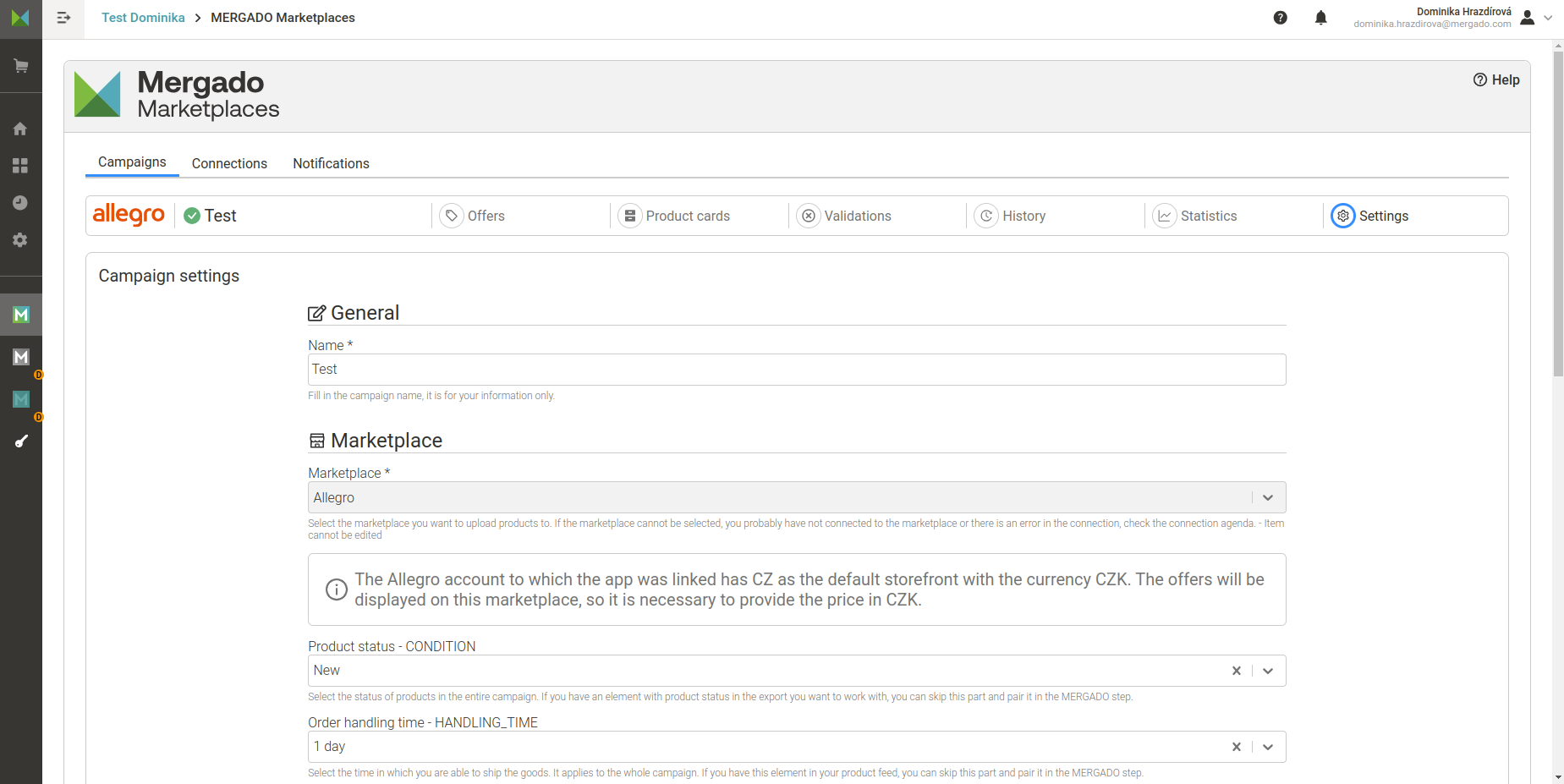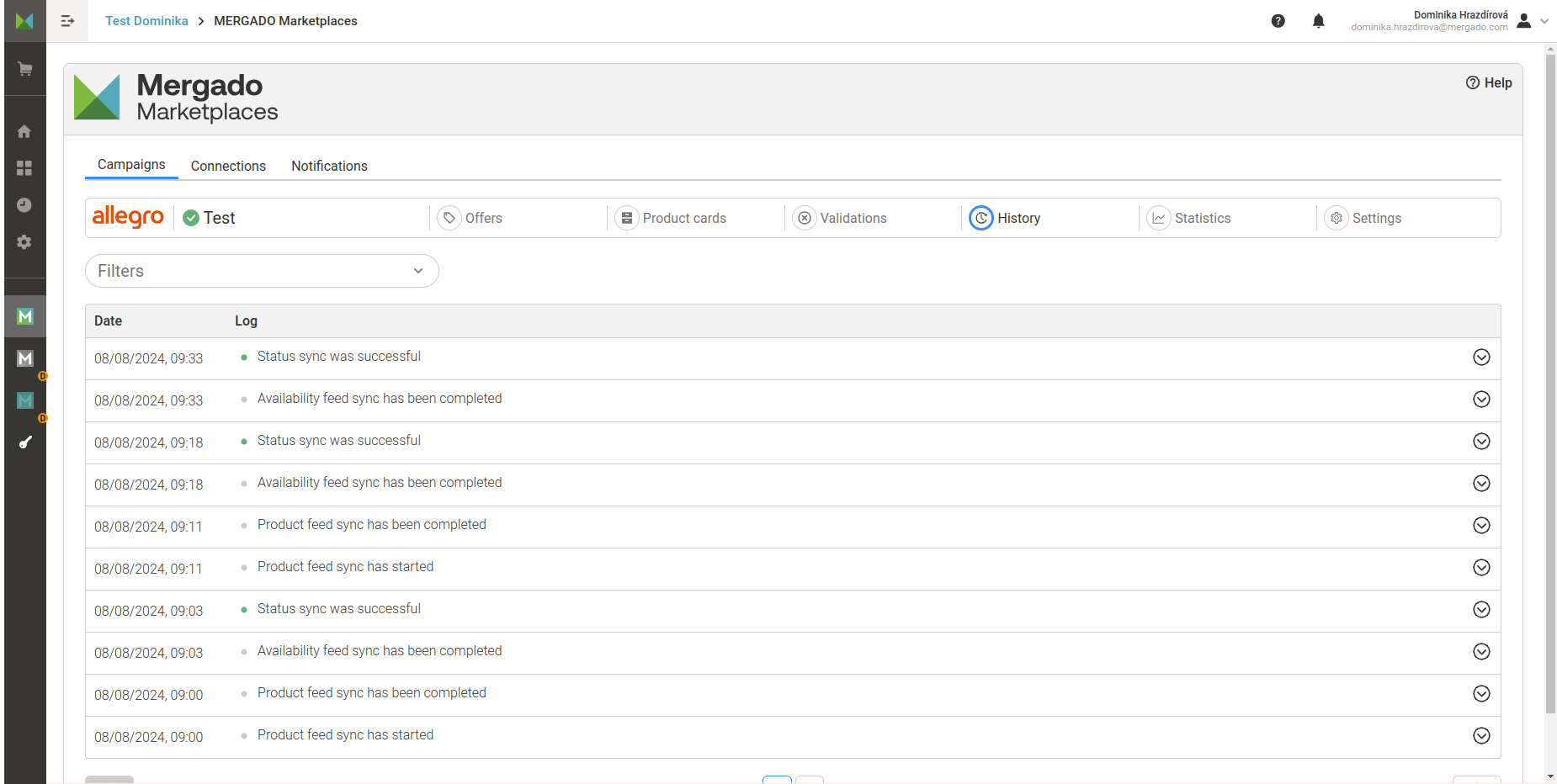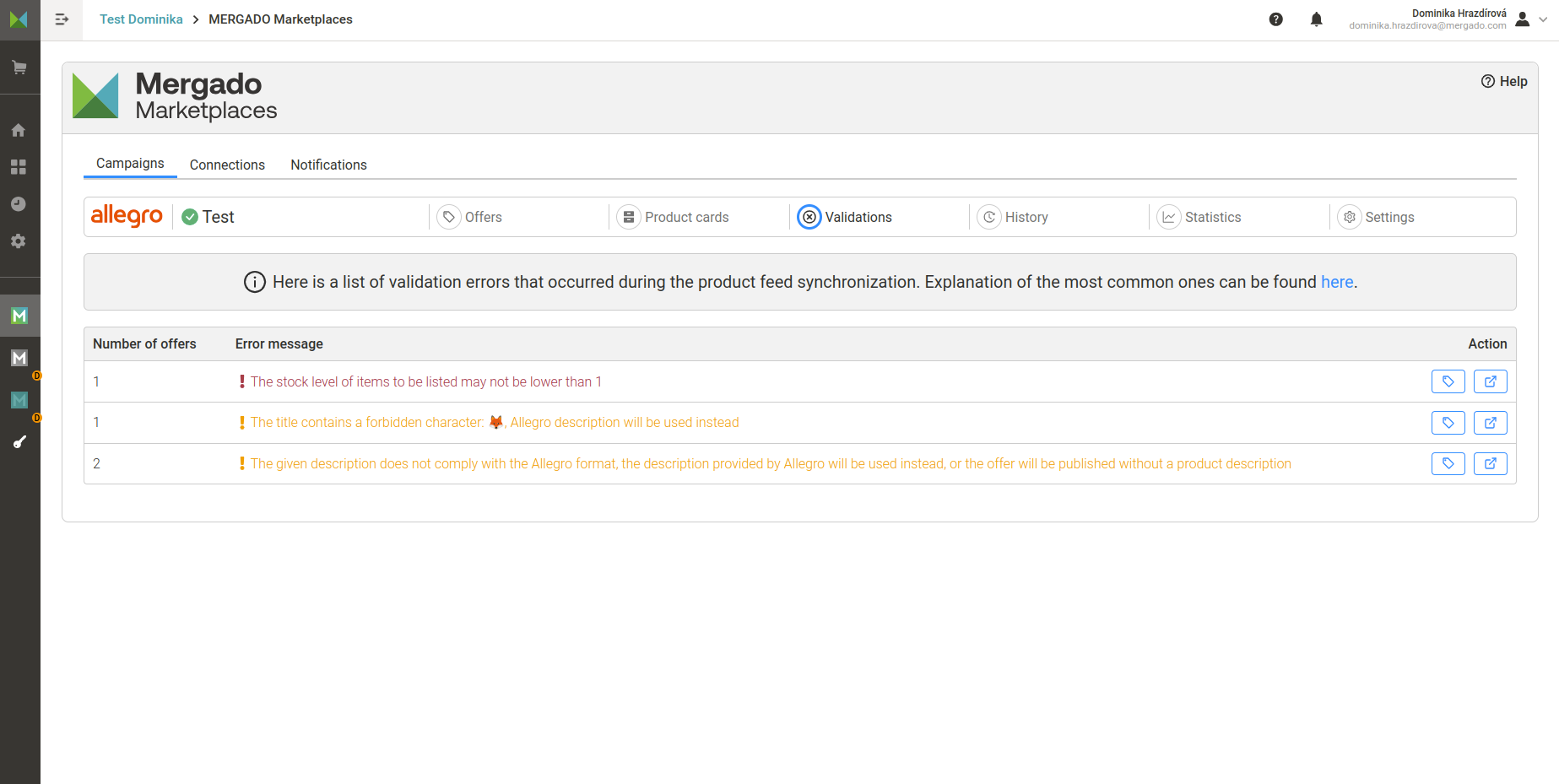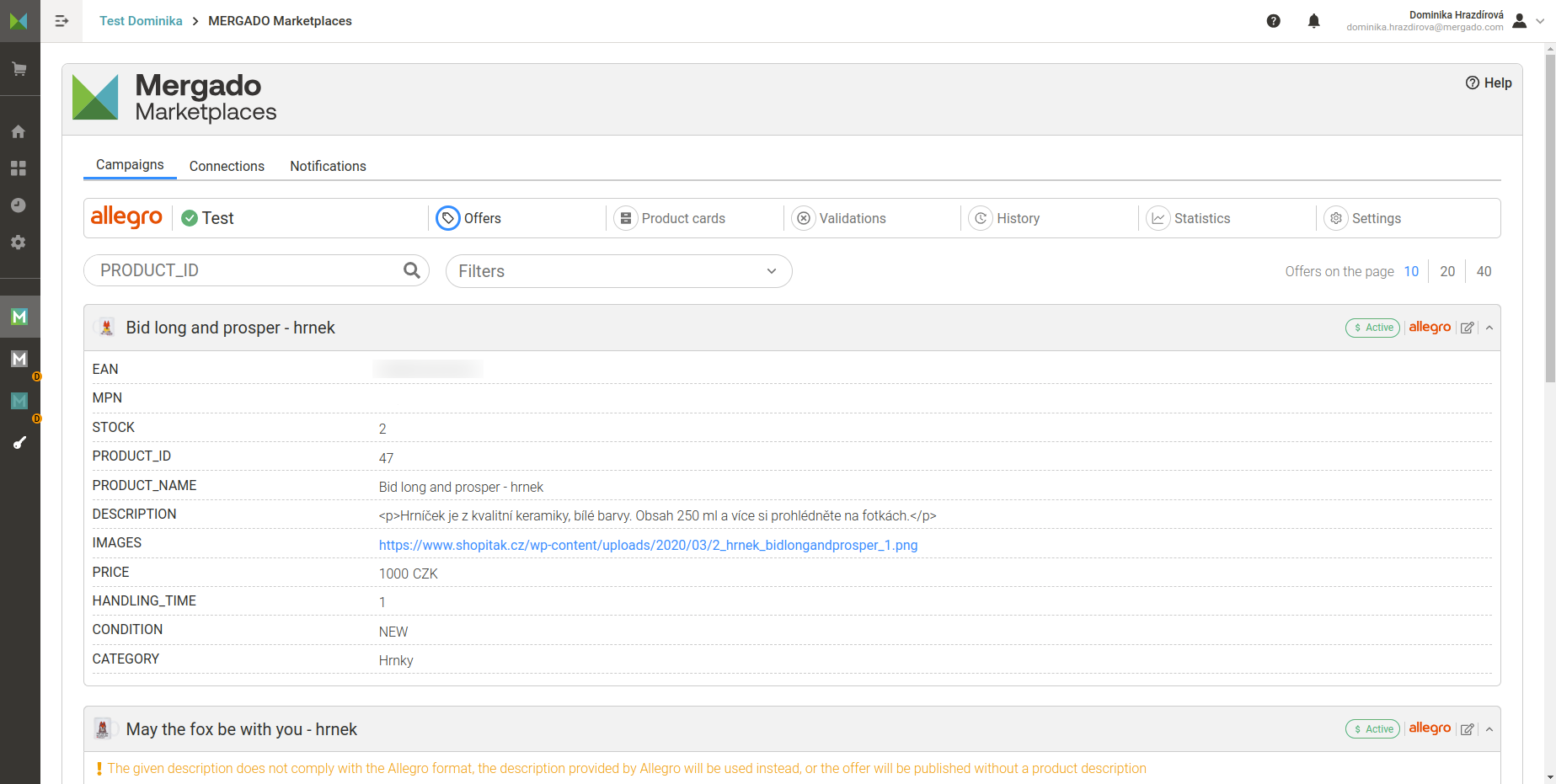App description
Maximize your profit and expand your sales channels through marketplaces! With our application, you can do it quickly and easily. The Mergado Marketplaces app will help you pair your product offers to the catalog of the given marketplace, list unique products, sync product data, inventory and statuses. All you need is:
- Verified business account on the given marketplace
- Product feed in Mergado Editor with EAN codes
- Heureka/Mall availability feed

The Mergado Marketplaces app offers a connection to Allegro (CZ/SK/PL) and Kaufland Global Marketplace (DE/CZ/SK/AT/PL).
Why Mergado Marketplaces?
- Quick and easy connection of Mergado with Kaufland and Allegro
- Synchronization of availability every 15 minutes
- Regular synchronization of product data
- Quick and easy product listing
- Automatic deactivation of the offer when the product is sold out and its activation when it is restocked
- Fixed price for the e-shop regardless of the number of products or connection to marketplaces
- Part of Mergado Editor, which allows you to easily make changes to data feeds
- 30 days free trial
- Intuitive user interface

Interested in what Mergado Marketplaces can do and how it works? Check out our interactive guide of the Mergado Marketplaces app.
How to work with the Mergado Marketplaces app step by step:
Allegro: How to create a campaign and upload products to Allegro
Kaufland: How to create a campaign and upload products to the Kaufland marketplace
Please note that the app currently allows a maximum of 200 000 products to be uploaded within the campaign and a maximum of 800 000 products within the app. In case of a larger number of products, please contact our customer support.
Application previews
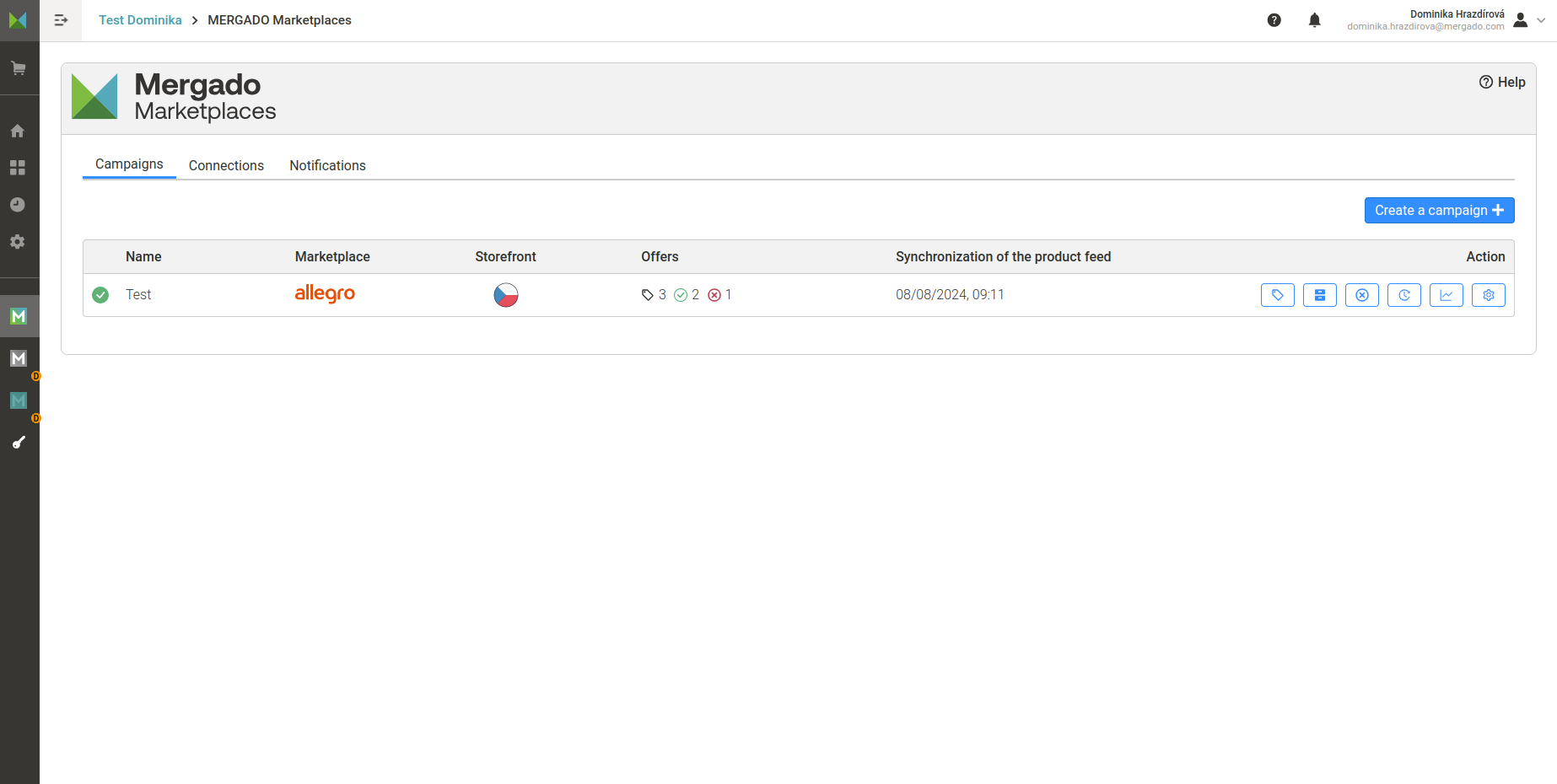
App rights
In order to work properly, the MERGADO Marketplaces app needs the following rights:
- Reading of user's online stores
- Reading user's data
- Sending messages to users
- Reading projects in online store
- Reading project data
- Sending messages for online store
- Reading export data
- Editing project data
- Reading of elements
- Editing of elements
- Reading of queries
- Editing of queries
- Reading of rules
- Editing of rules
- Reading project products
- Write to project products
Administration
To activate this app it is first necessary log in .
More information about the app can be found on the Mergado forum.
How to work with the Mergado Marketplaces app step by step:
Allegro: How to create a campaign and upload products to Allegro
Kaufland: How to create a campaign and upload products to the Kaufland marketplace

Interested in what Mergado Marketplaces can do and how it works? Check out our interactive guide of the MERGADO Marketplaces app.